VISUAL STUDIO CODEの日本語表示
これまでメモ帳とSablime Textを使ってきましたが、Visual Studio Codeを使ってみることにしました。

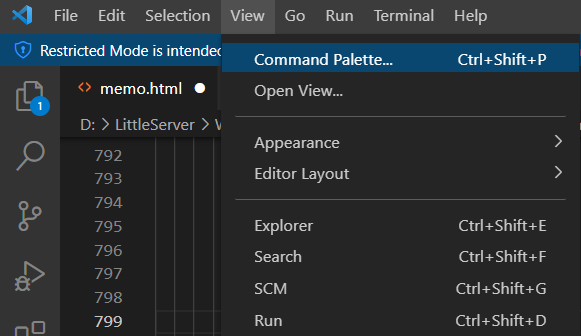
メニュー[View]をクリックして[Command Palette…]を選択します。
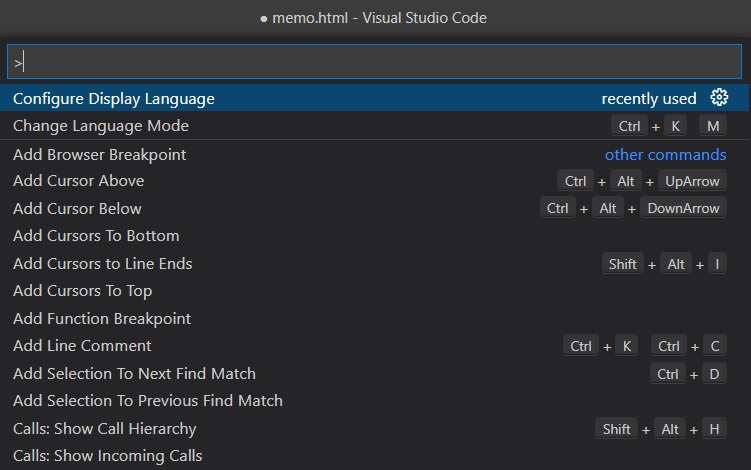
リストの中から[Configure Display Language]を選択します。

[Install Additional Languages…]を選択します。
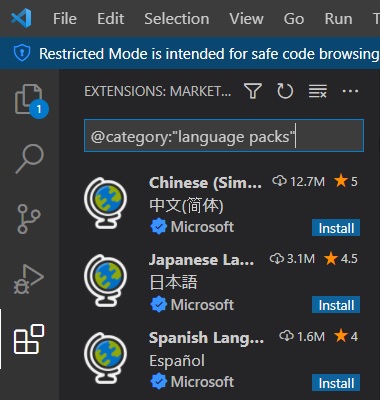
日本語をインストールしますので[Japanese La…]の右の[Install]をクリックします。
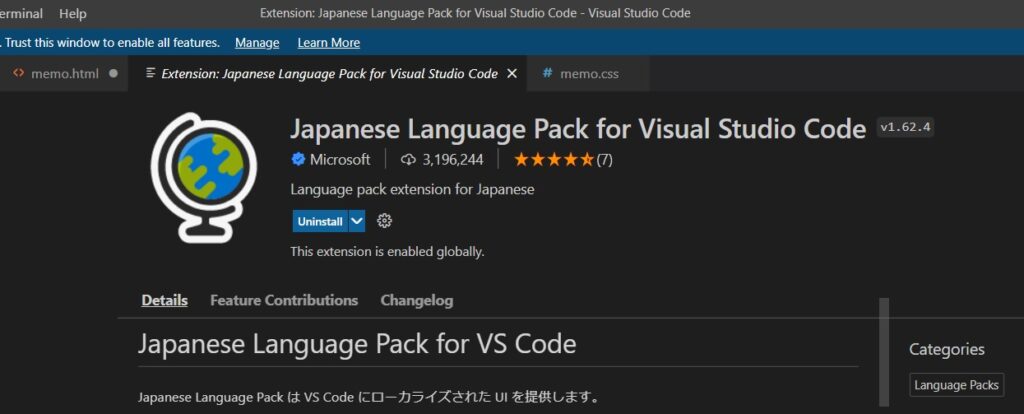
[Japanese Language Pack for Visual Studio Code]の案内が出ます。
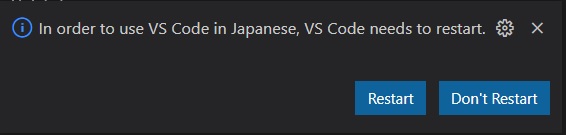
いっしょに[Restart][Don’t Restart]が出るので都合のいい方を選択します。再起動後日本語表示されます。