Android Pingを使ってデバイスの接続を検索

デバイスの接続検索に、そんなに時間がかかるのか!おれはもう寝るといって寝ている柴犬です。
概要
前回、Socket でローカルネットワークに接続しているデバイスの検索を試みましたが、時間がかなり要するので別の方法を考えることにしました。
考えた方法が Ping を使ってみることでした。
実行させてみたところ、これもかなりの時間を要する結果となりました。
これを記録することにします。
翔泳社 齊藤 新三 著
2024年2月26日現在
WEBのみでは断片的で覚えにくいので最初に購入した Kotlin の本です。
Ping の処理
Ping の処理は次のブロックを subnet、ubnet2 の for ループで繰り返しています。
String ipaddress = "192.168." + subnet2 + "." + subnet;
String tempcmd = "ping -c 5 " + ipaddress;
Log.d("startPing","開始 :" + ipaddress);
Runtime runtime = Runtime.getRuntime();
Process proc = null;
try {
proc = runtime.exec(tempcmd);
proc.waitFor();
} catch (Exception e) {
sl.add("err ip: " + ipaddress);
}
int exitVal = proc.exitValue();
if (exitVal == 0) {
sl.add("ip: " + ipaddress + "-->PING OK");
Log.d("startPing","PING :" + ipaddress + " OK");
} else {
sl.add("ip: " + ipaddress + "-->PING NG");
Log.d("startPing","PING :" + ipaddress + " NG");
}MainActivity.java
package org.sibainu.relax.room.myapplication;
import java.net.InetSocketAddress;
import java.net.Socket;
import java.util.ArrayList;
import android.os.AsyncTask;
import android.os.Bundle;
import android.util.Log;
import android.view.View;
import android.widget.Button;
import android.widget.TextView;
import androidx.appcompat.app.AppCompatActivity;
public class MainActivity extends AppCompatActivity {
@Override
protected void onCreate(Bundle savedInstanceState) {
super.onCreate(savedInstanceState);
setContentView(R.layout.activity_main);
ClickListener cl = new ClickListener();
Button btn;
btn = findViewById(R.id.button);
btn.setOnClickListener(cl);
btn = findViewById(R.id.button2);
btn.setOnClickListener(cl);
}
// ----------
private class ClickListener implements View.OnClickListener {
@Override
public void onClick(View view) {
int num = view.getId();
if (num == R.id.button) {
Log.d("startScan","開始");
startScan();
}
else if (num == R.id.button2) {
Log.d("startPing","開始");
startPing();
}
}
}
// ----------
private void startScan() {
----------------略----------------
}
// ----------
private void startPing() {
try {
TextView tv;
tv = findViewById(R.id.textView2);
// タスクの実行
new PingStateTask() {
@Override
protected void onPostExecute(String response) {
if (response == "1") {
Log.d("NetworkStateTask","success");
}
}
}.execute(tv);
} catch (Exception e){
Log.d("Exception", "err: " + e);
}
}
// ----------
private class NetworkStateTask extends AsyncTask<TextView, Integer, String> {
----------------略----------------
}
// ----------
private class PingStateTask extends AsyncTask<TextView, Integer, String> {
@Override
protected String doInBackground(TextView... params) {
ArrayList<String> sl = new ArrayList<>();
for (int subnet2 = 0; subnet2 < 2; subnet2++) {
for (int subnet = 0; subnet < 256; subnet++) {
String ipaddress = "192.168." + subnet2 + "." + subnet;
String tempcmd = "ping -c 5 " + ipaddress;
Log.d("startPing","開始 :" + ipaddress);
Runtime runtime = Runtime.getRuntime();
Process proc = null;
try {
proc = runtime.exec(tempcmd);
proc.waitFor();
} catch (Exception e) {
sl.add("err ip: " + ipaddress);
}
int exitVal = proc.exitValue();
if (exitVal == 0) {
sl.add("ip: " + ipaddress + "-->PING OK");
Log.d("startPing","PING :" + ipaddress + " OK");
} else {
sl.add("ip: " + ipaddress + "-->PING NG");
Log.d("startPing","PING :" + ipaddress + " NG");
}
}
}
String response = "";
if (sl.size() > 0) {
response = String.join("\n",sl);
}
params[0].setText(response);
return "1";
}
}
}
実行結果
ひとつのアドレスに5秒以上かかっていますので、192.168.0.X が終わるのに5秒✕256=1280秒以上要することになります。
これも時間がかかるようです。
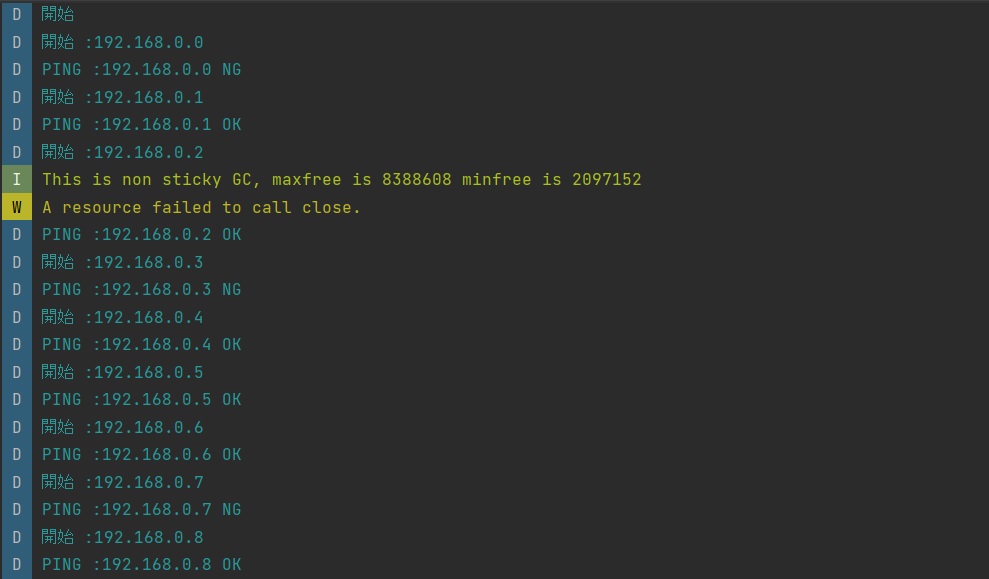
192.168.1.X になったら、ひとつのアドレスに14秒以上かかるようになりました。
原因はわかりません。終わるのに1時間以上要しますのでここで止めます。
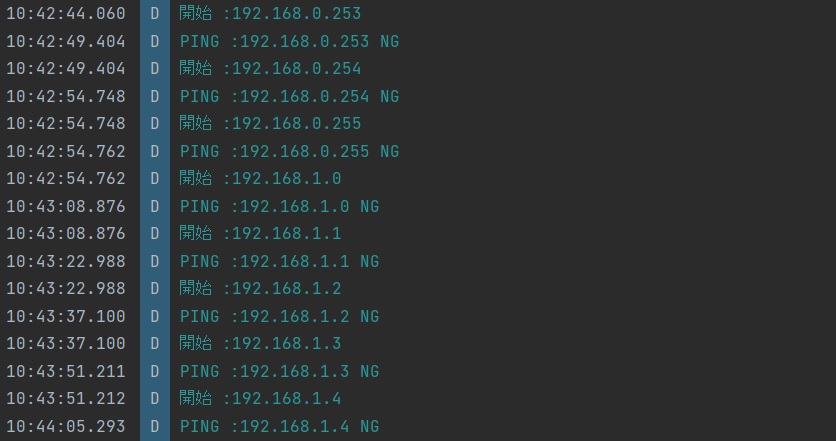
activity_main.xml
画面のレイアウトは、ボタンと TextView がそれぞれ2つ配置しています。
<?xml version="1.0" encoding="utf-8"?>
<androidx.constraintlayout.widget.ConstraintLayout xmlns:android="http://schemas.android.com/apk/res/android"
xmlns:app="http://schemas.android.com/apk/res-auto"
xmlns:tools="http://schemas.android.com/tools"
android:layout_width="match_parent"
android:layout_height="match_parent"
tools:context=".MainActivity">
<Button
android:id="@+id/button"
android:layout_width="wrap_content"
android:layout_height="wrap_content"
android:layout_marginTop="24dp"
android:text="Port"
app:layout_constraintEnd_toEndOf="parent"
app:layout_constraintStart_toStartOf="parent"
app:layout_constraintTop_toTopOf="parent" />
<TextView
android:id="@+id/textView"
android:layout_width="0dp"
android:layout_height="225dp"
android:layout_marginTop="8dp"
android:text="TextView"
app:layout_constraintEnd_toEndOf="parent"
app:layout_constraintHorizontal_bias="0.0"
app:layout_constraintStart_toStartOf="parent"
app:layout_constraintTop_toBottomOf="@+id/button" />
<Button
android:id="@+id/button2"
android:layout_width="wrap_content"
android:layout_height="wrap_content"
android:layout_marginTop="32dp"
android:text="Ping"
app:layout_constraintEnd_toEndOf="parent"
app:layout_constraintStart_toStartOf="parent"
app:layout_constraintTop_toBottomOf="@+id/textView" />
<TextView
android:id="@+id/textView2"
android:layout_width="0dp"
android:layout_height="0dp"
android:layout_marginTop="8dp"
android:layout_marginBottom="16dp"
android:text="TextView"
app:layout_constraintBottom_toBottomOf="parent"
app:layout_constraintEnd_toEndOf="parent"
app:layout_constraintHorizontal_bias="1.0"
app:layout_constraintStart_toStartOf="parent"
app:layout_constraintTop_toBottomOf="@+id/button2"/>
</androidx.constraintlayout.widget.ConstraintLayout>
タブレットの表示
放置して気が付いたら終わっていました。
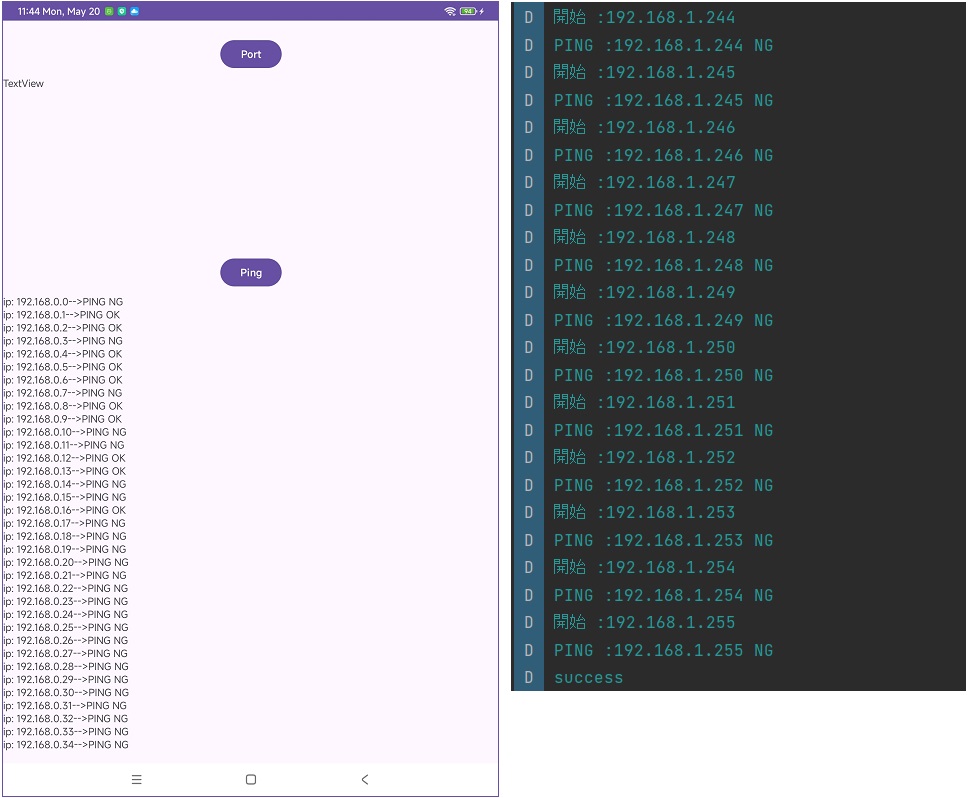
ここまでとします。

