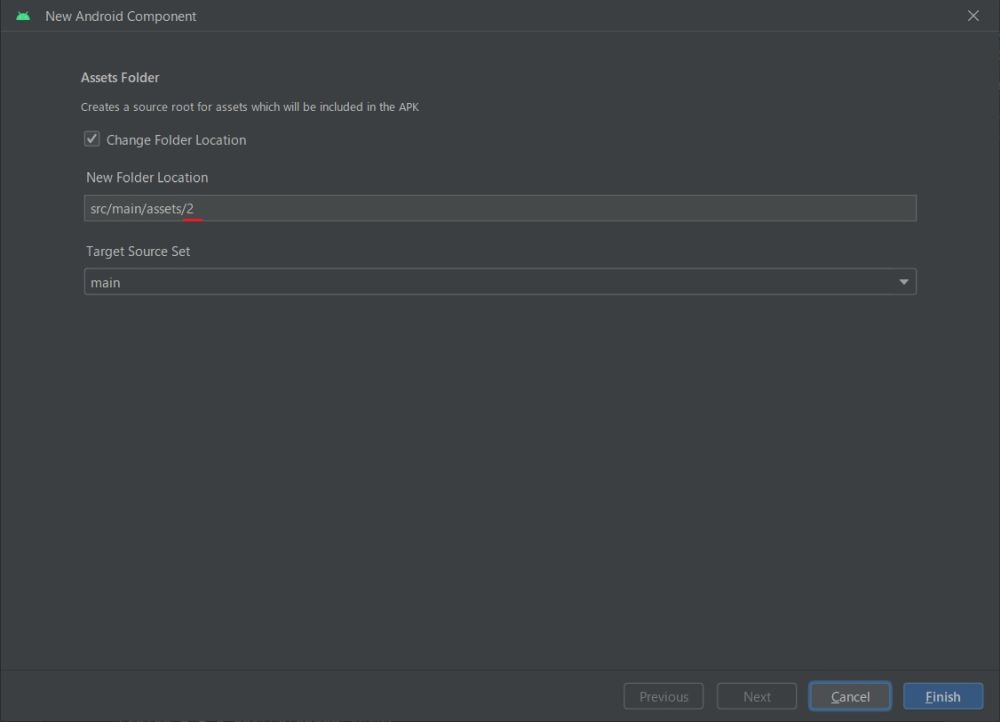Android javascriptを使ってウェブアプリを作成

今日も12月の中旬とは思えないような暖かい日です。気持ちがいいので眠たいなという顔している柴犬です。
概要
公式HPで下記の「WebView でのウェブアプリの作成」を基に試みました。
https://developer.android.com/guide/webapps/webview?hl=jaかなり悪戦苦闘しましたので記録します。
次の図は私の理解です。正しいのか間違っているか分かりません。
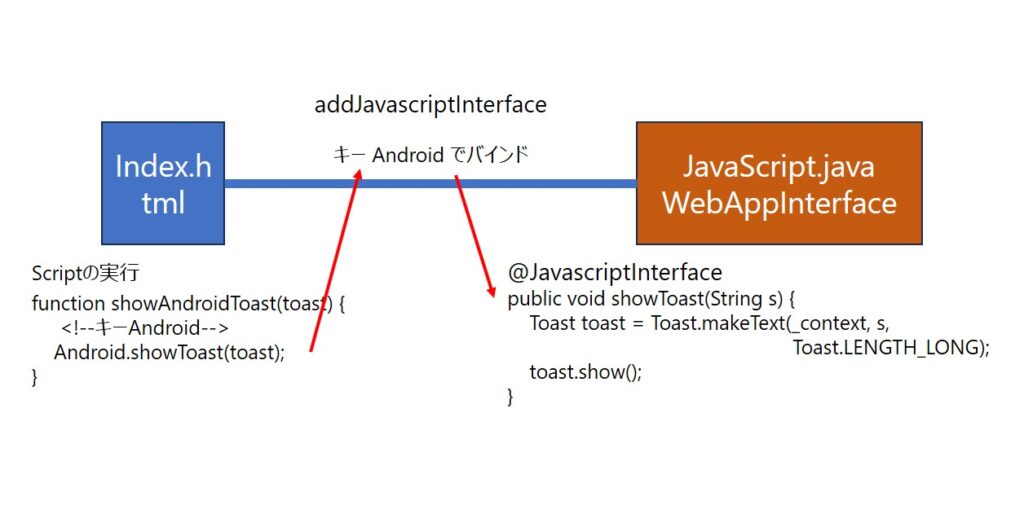
2023年10月26日現在
次に紹介する本はちょっと過激な表紙ですが、本の内容はまじめてよく理解できる書き方をしています。先の「Androidアプリ開発」で飛ばしているところを丁寧に説明しているので、これで理解が早まりました。お勧めです。
しかもこれが100円で買え、ボリュームがすごい量です。なので著者に感謝です。
MainActivity.java
package siba.inu.android.js1;
import android.content.Context;
import android.os.Bundle;
import android.webkit.JavascriptInterface;
import android.webkit.WebSettings;
import android.webkit.WebView;
import android.webkit.WebViewClient;
import android.widget.Toast;
public class MainActivity extends AppCompatActivity {
Context context;
WebView myWebView;
WebView wv;
@Override
protected void onCreate(Bundle savedInstanceState) {
super.onCreate(savedInstanceState);
setContentView(R.layout.activity_main);
context = this;
myWebView = (WebView) findViewById(R.id.webView);
// デフォルトでは、JavaScript は WebView で無効になっています。有効にします。
//WebSettings webSettings = myWebView.getSettings();
//webSettings.setJavaScriptEnabled(true);
//myWebView.setWebViewClient(new WebViewClient());
// JavaScript コードを Android コードにバインドする(キーAndroid)
//myWebView.addJavascriptInterface(new WebAppInterface(context), "Android");
//myWebView.loadUrl("file:///android_asset/index.html");
WebView wv = new WebView(context);
// デフォルトでは、JavaScript は WebView で無効になっています。有効にします。
wv.getSettings().setJavaScriptEnabled(true);
wv.setWebViewClient(new WebViewClient());
// JavaScript コードを Android コードにバインドする(キーAndroid)
wv.addJavascriptInterface(new JavaScript(context), "Android");
setContentView(wv);
wv.loadUrl("file:///android_asset/index.html");
}
// JavaScript.javaを作らない場合、これを作ります。
public class WebAppInterface {
Context _context;
/** Instantiate the interface and set the context */
WebAppInterface(Context c) {
_context = c;
}
/** Show a toast from the web page */
@JavascriptInterface
public void showToast(String toast) {
Toast.makeText(_context, toast, Toast.LENGTH_SHORT).show();
}
}
}
JavaScript.java
package siba.inu.android.js1;
import android.content.Context;
import android.webkit.JavascriptInterface;
import android.widget.Toast;
public class JavaScript {
private Context _context;
public JavaScript(Context context) {
this._context = context;
}
@JavascriptInterface
public void showToast(String s) {
Toast toast = Toast.makeText(_context, s, Toast.LENGTH_LONG);
toast.show();
}
}
assets/index.html
<html lang="ja">
<head>
<title>sample</title>
<meta charset="UTF-8">
<script src="./js/common.js"></script>
</head>
<body>
<div>
<input type="button" id="callButton" value="Say hello" onClick="showAndroidToast('Hello Android!')" />
</div>
<script type="text/javascript">
function showAndroidToast(toast) {
<!--キーAndroid-->
Android.showToast(toast);
}
</script>
</body>
</html>
AndroidManifest.xml
<?xml version="1.0" encoding="utf-8"?>
<manifest xmlns:android="http://schemas.android.com/apk/res/android"
xmlns:tools="http://schemas.android.com/tools">
<uses-permission android:name="android.permission.INTERNET"/>
<application
android:allowBackup="true"
android:dataExtractionRules="@xml/data_extraction_rules"
android:fullBackupContent="@xml/backup_rules"
android:icon="@mipmap/ic_launcher"
android:label="@string/app_name"
android:roundIcon="@mipmap/ic_launcher_round"
android:supportsRtl="true"
android:theme="@style/Theme.Js1"
tools:targetApi="31">
<activity
android:name=".MainActivity"
android:exported="true">
<intent-filter>
<action android:name="android.intent.action.MAIN" />
<category android:name="android.intent.category.LAUNCHER" />
</intent-filter>
</activity>
</application>
</manifest>
res/layout/activity_main.xml
<?xml version="1.0" encoding="utf-8"?>
<androidx.constraintlayout.widget.ConstraintLayout
xmlns:android="http://schemas.android.com/apk/res/android"
xmlns:app="http://schemas.android.com/apk/res-auto"
xmlns:tools="http://schemas.android.com/tools"
android:layout_width="match_parent"
android:layout_height="match_parent"
tools:context=".MainActivity">
<TextView
android:id="@+id/textView"
android:layout_width="wrap_content"
android:layout_height="wrap_content"
android:text="Hello World!"/>
<WebView
android:id="@+id/webView"
android:layout_width="0dp"
android:layout_height="0dp"
app:layout_constraintBottom_toBottomOf="parent"
app:layout_constraintEnd_toEndOf="parent"
app:layout_constraintStart_toStartOf="parent"
app:layout_constraintTop_toBottomOf="@+id/textView" />
</androidx.constraintlayout.widget.ConstraintLayout>
Say hello ボタンをタップした結果
次の画像は AndroidStudio でエミュレートした結果の画像です。想定通りにトーストが表示されました。
左が上の MainActivity.java を実行しています。
右は上の MainActivity.java を変更して実行しています。変更箇所は画像の下にあります。
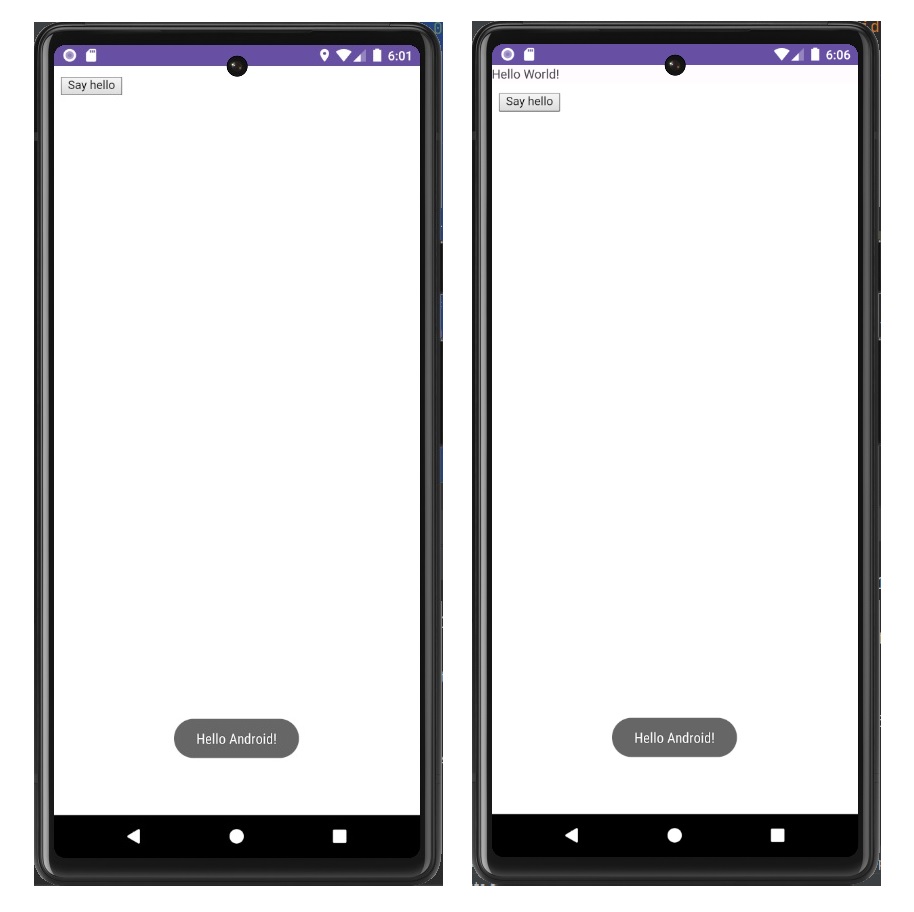
MainActivity.java の変更箇所です。
WebSettings webSettings = myWebView.getSettings();
webSettings.setJavaScriptEnabled(true);
myWebView.setWebViewClient(new WebViewClient());
myWebView.addJavascriptInterface(new WebAppInterface(context), "Android");
myWebView.loadUrl("file:///android_asset/index.html");
//WebView wv = new WebView(context);
//wv.getSettings().setJavaScriptEnabled(true);
//wv.setWebViewClient(new WebViewClient());
//wv.addJavascriptInterface(new JavaScript(context), "Android");
//setContentView(wv);
//wv.loadUrl("file:///android_asset/index.html");assets フォルダーの作成
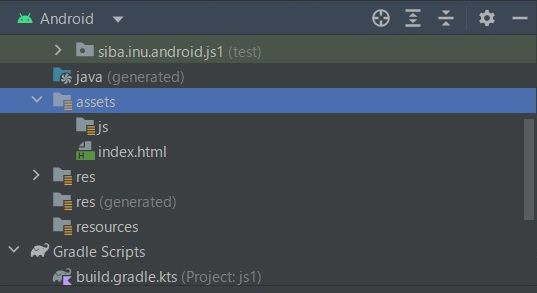
assets フォルダーの作成とその直下の js フォルダーの作成に手間取りましたので記録します。
Project タブの app を選択 → メインタブメニュー File → リスト New → リスト Folder
→ リスト Assets Folder とクリックします。
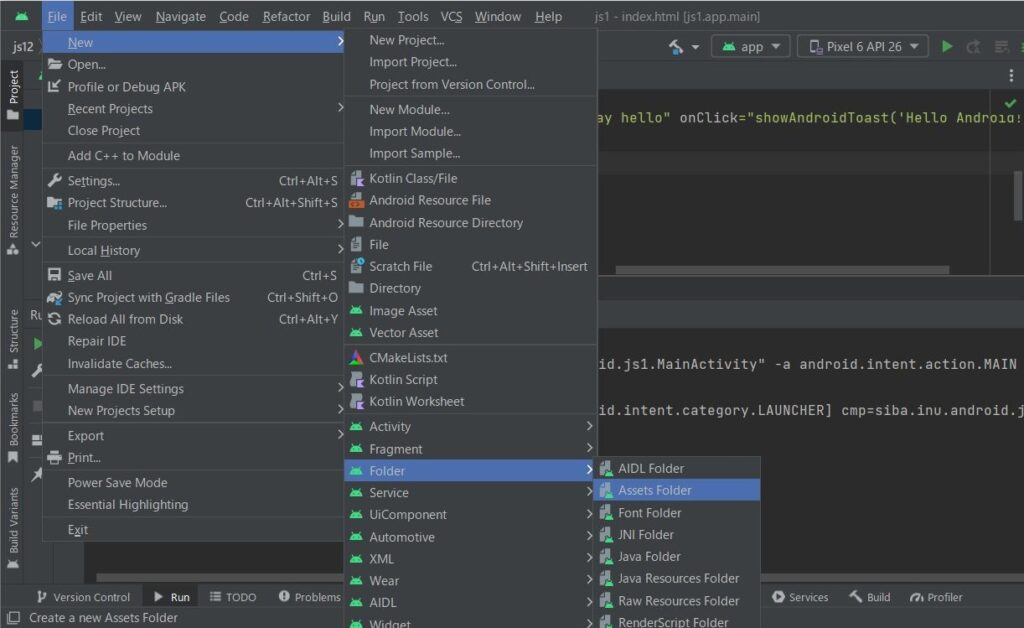
New Android Component フォームが開きますので、初めての場合はこのままでボタン Finish を押下します。
assets が作成されているはずです。
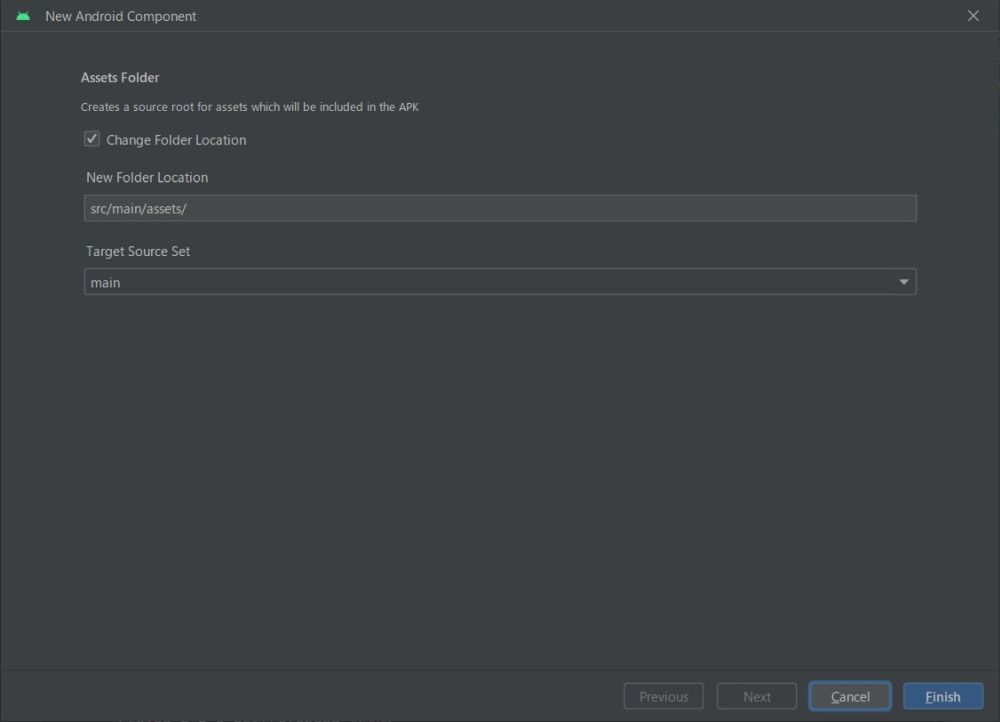
js フォルダーを作成します。
assets の作成を繰り返します。2回目になると次のようになります。
赤線の2を js に変えてボタン Finish を押下します。
assets の直下に js フォルダーが作成されます。